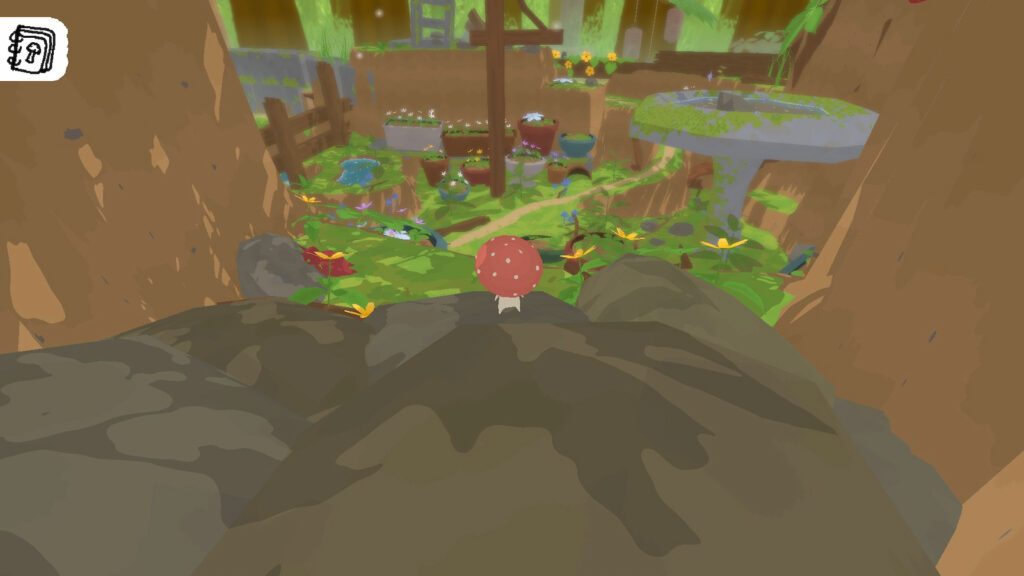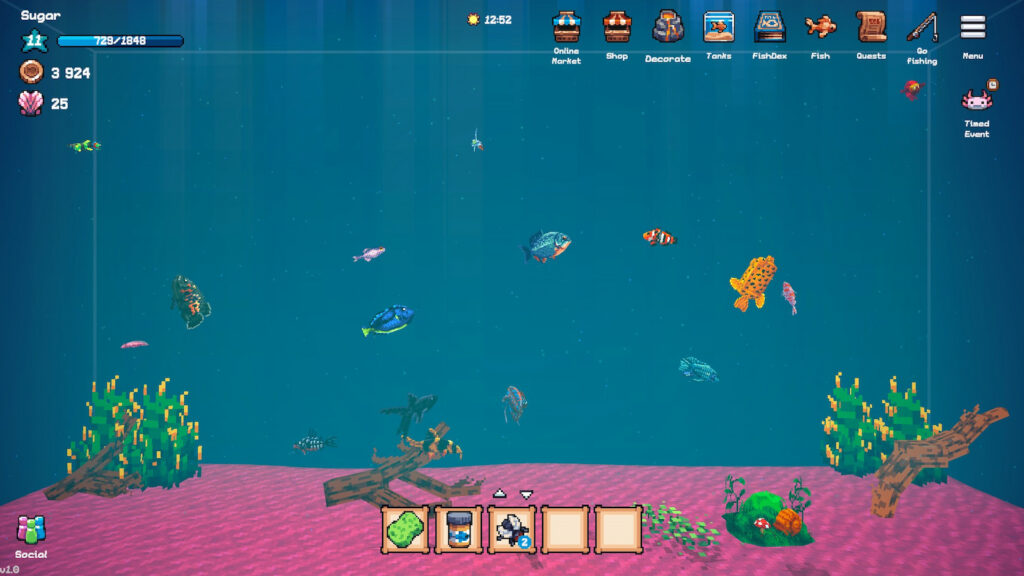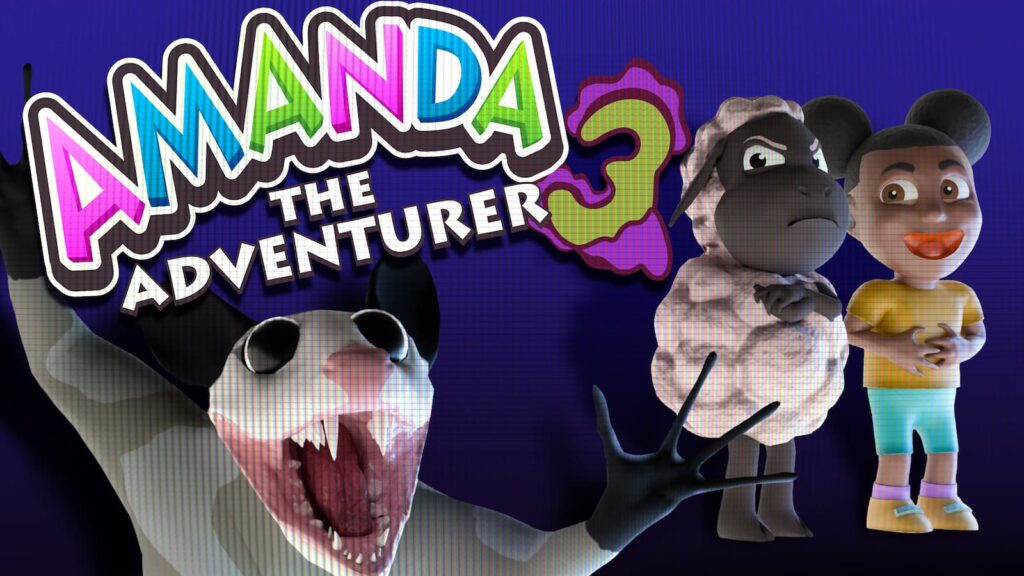The Nintendo Switch 2 is here. And with it comes a couple of possible little issues, including the Battery Charge Indicator or an incorrect Percentage Display on Nintendo Switch 2. Not everyone is having this issue, but it’s widespread enough to merit Nintendo putting out a couple of official fixes on their support pages.
The problem is that they put out two completely different support answers on two different pages. So, we wanted to merge them into a single place here.
Fix One: Charge, wait, and repeat method
Nintendo’s first possible fix for the battery-related issues is a relative standard in technology troubleshooting. I call it the “Charge, wait, and repeat” method and it’s used in tech support a lot. And it can actually potentially work if done correctly, even if the process is long and annoying. So, let’s get this one out of the way first as a possible fix.
- Update the console to the newest possible system update. If there happens to be a patch in the future that could solve this, this would be where you stop because you’re done. If not, keep going.
- On the HOME menu, head to System Settings.
- Scroll down the options presented on the left side to Sleep Mode.
- Set all three of these to “Never”: “Auto-Sleep (Playing on System Screen)”, “Auto-Sleep (Connected to TV)”, and “Auto-Sleep (Playing Media Content)”.
- Connect the AC adapter to the Nintendo Switch 2 and your wall if it is not already attached to both. I recommend using the supplied Nintendo Switch 2 AC Adapter (Model NGN-01) here instead of the dock, so it has the best possible chance of succeeding.
- Charge the Nintendo Switch 2 until the battery indicator says it’s at 100% (fully charged). If this number isn’t hitting 100%, just make sure it’s been charging for at least three hours.
- Keep the console connected and let it charge for an additional one hour.
- At the end of that last hour, disconnect the AC adapter from the Nintendo Switch 2. Keep the console on the HOME menu for three to four hours. Since Sleep modes are turned off, it should stay on on its own. The remaining battery needs to be as depleted as possible without dying.
- Once the battery is down as low as you can get it, power the Nintendo Switch 2 off entirely for around 30 minutes. Turn off the console by holding the POWER button for at least three seconds.
- Repeat the process several times. Each time you complete this, the battery charge indicator will improve gradually.
- Once completed, if you want them on again, make sure you turn on the “Auto-Sleep (Playing on System Screen)”, “Auto-Sleep (Connected to TV)”, and “Auto-Sleep (Playing Media Content)” back on in the System Settings.
The downside to this method is that it can take the majority of a day to complete correctly. However, it’s a tried and true method in technology.
Fix Two: Press and hold down the Power and Volume buttons
The second fix requires some button presses, but is a lot quicker and easier than the much more time-consuming Fix One. Like the first method, use the supplied, official Nintendo Switch 2 AC adapter (Model NGN-01) for best results, as the dock may not be powerful enough to work fully for this fix.

- Make sure the Nintendo Switch 2 is fully up-to-date with the system update. If there happens to be a patch in the future that could solve this, this would be where you stop because you’re done. If not, keep going.
- Plug the AC adapter into the console and the wall to charge your console entirely.
- Power the console down. No sleep mode. It needs to be completely off. Do this by holding the POWER button for at least three seconds.
- Press and hold the volume up (+) and the volume down (-) buttons. While still holding them, press the POWER button on the Nintendo Switch 2 once to turn it on. But, keep holding the volume buttons for the entire boot-up process. Don’t worry, all of these buttons are directly next to each other to make it easy.
- Once you boot the console up, you’ll see the menu for Recovery Mode. Navigating this menu should reset the battery level meter on its own.
- Power the Nintendo Switch 2 off completely again. Do this by holding down the POWER button until it turns off fully. Again, this shouldn’t be any type of sleep mode. Fully off.
- Power the console back on with just a single press of the POWER button. Monitor the situation.
Fix Three: Send the Nintendo Switch 2 in for a repair by Nintendo
If neither Fix One nor Fix Two work, you need to consider sending your Nintendo Switch 2 into Nintendo to have it serviced. Their Customer Support link for sending the console in can be found here.
The Nintendo Switch 2 should have up to 6.5 hours of battery life when fully charged. A full charge takes around three hours of constant charging while not in use.
If you’re looking for more guides on how to use your Nintendo Switch 2 to its fullest capacity, check out our guide on setting up mouse controls in Fortnite for the console.